HOW TO MAKE YOUR PHOTOS VIDEO WITH MOVIE MAKER
1.
Open movie maker in your
computer, if you use windows xp as your operating system.
2. It will appear like the picture below ;
3. Then, you can create your video with it. For example you just want to make your photo video with songs beside it. At firts click on Import picture like the picture below :
4. Choose your photo from your computer drive or flash disk which you have, example at disk G. At your computer will appear import file box, like the picture below :
5. Choose your photo, in drive which you usually save your photo. For example in folder Photos.
6. Chose your picture, and it will appear like the picture below.
7. At first, before make your photos video. You can make a title to begin the video. Click on tap make titles or credits.8. Then you must click on add title at the beginning of the movie.
9. Next, you can type the title what you want at it. Example, My Life My Adventure.
10. You can also, choose the title animation or choose the title font and colour of the backgroud.
11. Finally, your title will appear at the time line, like the picture below.
12. Next step, drag your photo beside the title at the timeline. Look at the picture below.
13. Next, insert the music or audio in your photos video by click on import audio or music.
14. You can choose the music from your drive which you want. For example, the music of Ridho Roma, Moving on in drive G.
15. It will appear like the picture below. Then, drag it to the timelie.
16. Drag to the timeline, at audio/music.
17. You can play and adjust the time of your video and music at the time line. Then you can watch it beside the collection, like the picture below.
18. Then you can save your photos video by clicking file- save movie file.
19. Next, choose the movie location. Choose my computer, then click next.
20. Give the name of your photos video, and browse the drive which you want to save the video, then click next.
21. Then at movie setting clicj best quality, and next.
21. Wait a minute the video still processing.
22. Last step, you can click finish and give check list in the check list box to play your video.
























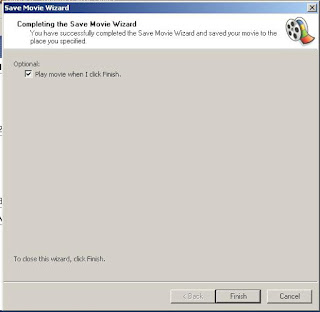
Comments
Post a Comment